How to reply Non-Compliance Income Tax Notice? – Income Tax department has started sending the notices under various section to individual Taxpayers. There are many of the notices which are needed to be replied within stipulated time frame.
Before replying the Income Tax IT notices, one must know the reason for receiving the IT notices from Income Tax Department. Follow the below instruction to know the reason for receiving the Income Tax Notice.
Steps to follow:
1. Login to https://incometaxindiaefiling.gov.in
2. Provide your User ID and Password
3. After login Go To Dashboard
4. Find Tab Compliance
5. Check the reason for receiving the IT Notice
If User ID and Password not available, First register with your PAN and other details to generate the User ID and password.
Taxpayers are needed to reply the compliance under online mode following the below instruction:-
Step 1: Login https://incometaxindiaefilling.gov.in
Step 2: Click on “Compliance Tab”.
Step 3: View Non-filers information under Compliance tab.
Step 4: Submit Your Response
Income Tax department has also provided the process to submit a response of non-filing of IT return. As per the Income tax Act, the Last date for filing returns for an individual is usually 31st July of the assessment year.
As per the provision Taxpayers needed to file the income tax return before the deadline. If due to any reason, the taxpayer is not able to file his income tax return, he needs to submit the reason online before the end of the assessment year.
Steps to submit response of non-filing of IT return
Step 1: Login https://incometaxindiaefilling.gov.in
Step 2: Click on “Compliance Tab”.
Step 3: View and submit compliance
Step 4: Choose the option i. ITR has been filed: ii. ITR has not been filed
Step 5: Choose and provide the detail information as per your reason correctly
Step 6: Submit the response.
How to Know the reason for Receiving the IT Notice?
In order to know the reason for receiving the notice individual needed to sign to https://incometaxindiaefilling.gov.in and choose the option Related Information Summary. Under this section check the Financial Year, and information under subcode. Each of the code given is related to the certain report.
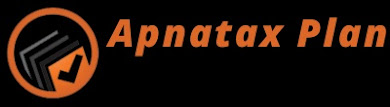

0 Comments