Free download Amount to in word Converter in Excel Tools
Most of the Professional mainly in Accounts related persons and who are working in Computer mainly used in Excel, they have needed this Excel Tools, which can easily Convert the Amount to In Words automatically.
This Excel Tolls mainly valuable for those, who are working in Accounts and where frequently need the Amount to in word manually typing in Computer.
Hope this Utility can help and reduce the time and errors of the spelling of in word typing.
For Download the Same first you should Register in My Blog where you can easily receive Free update Excel Utility which is all Accounts Related and Income Tax Related Excel Based Utility. Also, you can get this type of Excel Tools through mail delivery system by Feed Burner.
After Registering this Blog you can get the Pass Word for Download this Excel Tools through Mail.
This Excel Tools can download from the link Media Fire Link. When you click this link Asking a Password which will be supplied by you After REGISTER THIS BLOG.
You should first Register this Blog post-Via Feed Burner Location and after registering this Blog you can get the Pass Word for Download this Utility.
Instruction for install this Utility is given below :-
Register forget this Excel tools "Amount to in words"
You can use this Excel Tools for 2003 & 2007 & 2010 Users
Instruction for install
1. save it in a Folder permanently.(do not change the location of file after installation)
2. Now open excel Go to Tools>add in >browse (browse the file where you have stored the downloaded the file and select the file>ok. [ For 2003 Users]
For 2007 & 2010 Users - Go to File>Open>Excel Option>Add-ins>Manage Excel Add-in>Go>Browse where you have stored the downloaded file and select the file>OK
Form 2010 Users - Same as 2007.
Also, you should first enable Analyses tool pack before installing this tools.
then press ok
that's all
For 2007 & 2010 Users - Go to File>Open>Excel Option>Add-ins>Manage Excel Add-in>Go>Browse where you have stored the downloaded file and select the file>OK
Form 2010 Users - Same as 2007.
Also, you should first enable Analyses tool pack before installing this tools.
then press ok
that's all
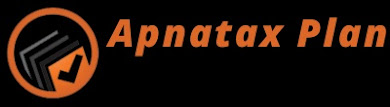

0 Comments