The Income Tax Department (New Portal i.e. TRACES) had made compulsory to download Form No. 16 (Part-A) (TDS Certificate for Salaried Employee) from TRACES (New Website of TDS) from Assessment Year 2013-14 by its new circular 4/2013 dated 17.04.2012 for TDS Deductor on or after 01.04.2012.
Download request for Form No. 16 Part A for a particular Fin Year & can be submitted only after Form 24Q statement for Q4 for the selected Financial Year is filed by dedicator and processed by TDS CPC.
Until you have not submitted the Last Quarter Challan (24Q or 26Q), you can not download your Form 16 (Part-A) from TRACES portal.
Procedure to Download Form No. 16 :
Select from Menu:
- Go to website https://www.tdscpc.gov.in/
- Login to TRACES as a deductor by entering User Id and Password and clicking on ‘Go’.
- The landing page will be displayed.
- Under ‘Downloads’, click on ‘Form 16’ to place download request.
- Form 16 can be downloaded from FY 2007-08 onwards
- For a given FY, TAN and PAN, there will be only one Form 16. In case of more than one employer, a PAN holder can have those many Form 16s
Enter Search Criteria
- For individual PANs, select Financial Year for which Form 16 is required and enter PAN and click on ‘Add’
- Valid PANs will be added to the list. Select a PAN and click on ‘Remove’ to remove it from the list.
- Click on ‘Go’ to proceed with download request
- For downloading Form 16 for all PANs, select Financial Year for which Form 16 is required and click on ‘Go’
Token Number Details (Contd.)
- Enter Authentication Code if the validation is done earlier and you have the Authentication Code
- Enter Token Number of only Regular (Original) Statement corresponding to the Financial Year, Quarter and Form Type displayed above
- Tick in Check Box for NIL Challan or Book Adjustment (Government Deductor)
- Government deductors not having BIN details tick here and need not need to provide BSR and Challan Serial Number below
- Click on Guide to select suitable Challan option
- Enter CIN details for a challan used in the statement
- Tick here if you do not any Valid PAN corresponding to above Challan details
- Click on Guide to select suitable PAN amount Combinations
- PANs entered must be those for which payment has been done using the CIN / BIN entered on this screen
Details to be printed on Form 16
- This information will be printed on Form 16 for each PAN. Details will be populated from your profile information in TRACES
- Click on ‘Submit’ to submit download request for Form 16
- Click on ‘Cancel’ and go to ‘Profile’ section to update details
Download File
- Click on ‘Requested Downloads’ under ‘Downloads’ menu to download Form 16 text file
Search File to Download
- Enter Request Number (Search Option 1) or Request Date (Search Option 2) to search for the download request submitted for Form 16
- Click on ‘View All’ to view all download requests
- Click here if you are facing difficulty in PDF Generation Utility
Search Results
- Click on a row to select it
- Click on the buttons to download file
Convert.ZIP File into PDF
ZIP file downloaded from TRACES will contain Form 16 details for all requested PANs
- Download ‘TRACES PDF Generation Utility’ from the website and install it on your desktop
- Pass the ZIP file through the utility to convert it into individual PDF files for each PAN
- User can opt to digitally sign the Form 16s during conversion
- Deductor can also opt to manually sign the PDF files after printing
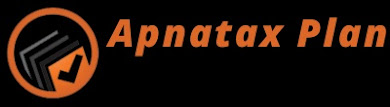





0 Comments